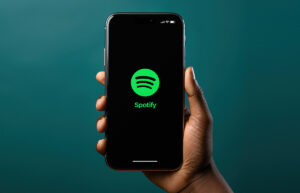A Guide to Play Music on Discord: Master the Art

Embark on a Discord adventure where conversations thrive, and now, envision elevating the experience with your favorite tunes. Join us as we explore the art of how to play music on Discord. This journey covers everything from setting up bots to curating playlists, transforming your server into a symphony of shared beats. Let’s dive in together and create musical magic in the world of Discord!
Welcome to TheDemoStop, now join the community!
Connect with artists, fans and producers around the world.
What is Discord?
Discord is a versatile communication platform that combines voice, video, and text-based channels to facilitate real-time interactions. Users can engage in voice calls, video chats, and text-based discussions within servers tailored to specific interests. The platform’s features include customizable servers, voice channels for live conversations, text channels for discussions, and bot integrations for additional functionalities, making it a popular choice for diverse communities beyond gaming. Discord’s user-friendly interface and varied features have made it a hub for socializing, collaboration, and community-building across a wide range of interests worldwide.
How to add music bot to Discord?
Create a server in your Discord with the “+” symbol
To begin, launch Discord and locate the “+” symbol typically found in the left-hand sidebar or at the bottom of the server list. Clicking on this symbol initiates the creation of a new server. This step is essential as it establishes the environment where the music bot will operate. It prompts you to name your server and select a region, which determines the server’s physical location for optimized performance.
Name the server and your region
After clicking the “+” symbol, Discord will prompt you to give your server a name. Choose a relevant and descriptive name that reflects the purpose or theme of your server. Additionally, select your server’s region from the available options. This choice influences the server’s data center location and can impact latency and performance for users in different geographical locations.
Go to a bot’s website and click on the “invite” or “Add” button
Once your server is created, visit the website of the music bot you wish to add to your Discord server. Bot listings or official bot websites typically have an “invite” or “Add” button that facilitates the process of adding the bot to your server. Clicking this button redirects you to Discord’s web interface or prompts you to log in if you’re not already logged in.
Log in to your Discord account
Upon clicking the “invite” or “Add” button, Discord will request you to log in to your account if you haven’t already. This authentication step is crucial to authorize the bot’s addition to your servers, allowing the bot to join and function within your Discord server.
How to play music on Discord?
Use a bot
- Find a music bot such as Rhythm or Groovy on bot listing websites or their official websites.
- Invite the bot to your Discord server by following the provided instructions.
- Once the bot is on your server, use specific commands (usually provided by the bot) to play music in a voice channel. For instance, you might use a command like “!play [song name or URL]” to start playing music.
Connecting your account to Spotify
- Open Discord and go to Settings > Connections.
- Find Spotify in the list of connections and click “Connect” or “Link.”
- Follow the prompts to log in to your Spotify account and authorize the connection between Discord and Spotify.
- Once connected, you can display your Spotify activity on your Discord profile and use the Spotify integration to play music in a voice channel.
Playing music using a mic
- Play music on a separate device (like a phone or computer) that’s not connected to Discord.
- Ensure your microphone is ready and properly set up to capture the sound of the playing music.
- Join a voice channel in Discord and set your microphone as the input source.
- Play the music on the external device, and your microphone will capture the audio, transmitting it to the voice channel for others to hear.
Troubleshooting common issues of music bot
Bot not responding
- Check bot status- Sometimes, the bot might be experiencing technical issues or downtime. Visit the bot’s status page or its support server (if available) to see if there are any reported issues.
- Bot permissions- Ensure that the bot has the necessary permissions to join voice channels and play music. Review the bot’s permissions in your Discord server settings and verify that it has adequate privileges.
Music not playing
- Correct command usage- Ensure you’re using the correct commands to play music. Different bits have specific commands (e.g.,:![song name or URL]”) to start playing music in a voice channel. Refer to the bot’s documentation for the correct usage.
- Bot in the voice channels- Make sure the bot is in the same voice channel where you want the music to be played. Use the bot’s join command to bring it into the desired voice channel.
Audio quality issues
- Check internet connection- Poor internet connectivity can affect the quality of the music stream. Verify that you have a stable internet connection to avoid interruptions or legs.
- Bot’s server location- The bot’s server location might impact audio quality. If the bot’s server is geographically distant from your location, it could lead to latency or reduced audio quality. Consider using a bot with servers closer to your region.
- Volume and bitrate settings- Some bots allow users to adjust volume or bitrate settings. Ensure these settings are optimized for better audio quality and adjust them as needed.
Welcome to TheDemoStop, now join the community!
Connect with artists, fans and producers around the world.
Best practices for playing music on Discord
Respect copyright laws
Copyright laws protect the rights of creators, including musicians and artists. Uploading or playing copyrighted music without proper authorization is illegal and can lead to issues like takedowns, strikes, or legal action. To avoid copyright infringement, use bots that are designed to play royalty-free music or have proper licensing agreements with music streaming platforms.
Avoid playing music in voice channels with others
Before playing music in a voice channel, make sure everyone present is comfortable with it. Some people might not enjoy it or might be disturbed by the music being played. It’s important to ask for permission or check if others are okay with music playing, especially on channels where discussions or other activities are happening.
Use headphones to avoid disturbing others
When listening to or playing music on Discord, using headphones or earphones is crucial. It prevents sound leakage and ensures that only you can hear the music without disturbing those around you. Using headphones also prevents audio feedback or echoing issues that might occur when sound from your speakers is picked up by your microphone, creating a disruptive loop of noise.
Popular music bots for Discord
Rhythm
Rhythm is one of the most widely used music bots on Discord. It offers a wide range of music-related commands, allowing users to play songs from YouTube, SoundCloud, Twitch, and more. Rhythm provides features like queue management, volume control, and playlist support, making it versatile for music playback in Discord servers. Due to its popularity, Rhythm may experience high demand, occasionally resulting in queue delays during peak usage times.
Groovy
Groovy is another popular music bot known for its ease of use and comprehensive music streaming capabilities. It supports playing music from sources such as YouTube, Spotify (via a premium account), SoundCloud, and more. Groovy offers various commands for controlling playback, managing playlists, adjusting volume, and looping songs. It has a clean and user-friendly interface, making it accessible for users who want to enjoy music on their Discord servers.
Fredboat
Fredboat is a versatile music bot that allows users to stream music from YouTube, SoundCloud, Bandcamp, and Twitch. It offers features such as playlist support, shuffle, loop, and search functionalities to find and play music in Discord voice channels easily. Fredboat’s stability and reliability make it a popular choice for music enthusiasts looking for a bot with a range of streaming options.
Octave
Octave is known for its high-quality audio streaming capabilities, providing a seamless music listening experience on Discord. It supports music playback from sources like YouTube, Spotify (with a premium account), SoundCloud, and more. Octave includes features such as volume control, playlist management, and a user-friendly interface for easy navigation and control of music playback.
Conclusion
What is Discord?
Discord is a platform combining voice, video, and text-based channels for real-time communication and community-building across diverse interests.
How to add music bot to Discord?
- Create a server in your discord with the “+” symbol
- Name the server and your region
- Go to a bot’s website and click on the “invite” or “Add” button
- Log in to your Discord account
How to play music on Discord?
- Use a bot
- Connecting your account to Spotify
- Playing music using a mic
Troubleshooting common issues of music bot
- Bot not responding
- Music not playing
- Audio quality issues
Best practices for playing music on Discord
- Respect copyright laws
- Avoid playing music in voice channels with others
- Use headphones to avoid disturbing others
Popular music bots for Discord
- Rhythm
- Groovy
- Fredboat
- Octave
FAQs
What is Discord?
Discord is a versatile platform that combines text-based, audio, and video channels, fostering community creation and real-time communication among individuals with diverse interests.
Can I play music on Discord without a bot?
The sole method to play music on Discord without a bot is by connecting Discord to Spotify, allowing users to share their Spotify activity.
How do I invite a music bot to my Discord server?
To invite a music bot to your Discord server, find the bot’s website or listing, click on the “invite” or “Add” button, and log in to your Discord account to authorize the bot’s addition to your server.
What are some popular music bots for Discord?
Popular music bots for Discord include Rhythm, Groovy, Fredboat, and Octave, each offering various features for music playback. These bots bring unique functionalities such as queue management, volume control, and support for multiple music sources, providing users with a diverse range of options to enhance their Discord music experience.
Can I play Spotify on Discord?
Yes, you can play Spotify on Discord by connecting your Spotify account to Discord and sharing your Spotify activity in your profile.
How do you add a music bot to Discord?
- Create a server in your discord with the “+” symbol
- Name the server and your region
- Go to a bot’s website and click on the “invite” or “Add” button
- Log in your Discord account
Can I create and manage playlists with music bots on Discord?
Yes, you can create and manage playlists using Discord music bots, allowing for organization and playback of favorite tracks within your server. These bots typically offer user-friendly commands for playlist customization, ensuring a seamless music experience for your community.
What are some alternatives to using music bots on Discord?
Alternatives to Discord music bots include playing music through external applications or streaming services or utilizing Discord’s built-in integration with Spotify for sharing and listening to music.